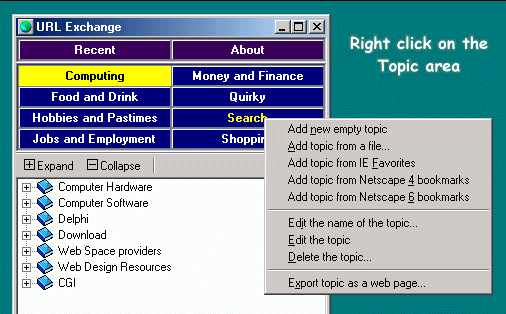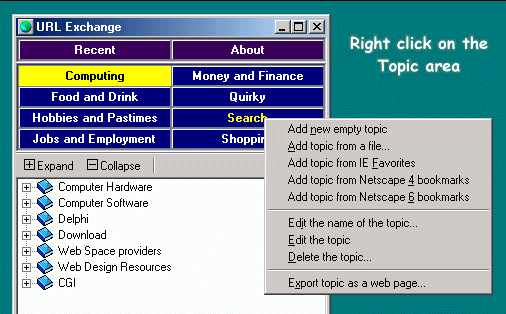
Right clicking on the Topic button area gives access to a menu of those options affecting topics as a whole:
adding new topics, editing and exporting existing topics.
Adding new topics may be done in the following ways :
- A new empty topic. You will just be expected to enter a name for the topic as described in the next
section.
- From a file. This may either be an URL Exchange topic file with a .uxb extension or a standard Netscape
bookmark file (with .htm or .html extension).
- From your Internet Explorer Favorites.
- From your Netscape 4 default bookmarks if you have this browser on your computer.
- From your Netscape 6 default bookmarks if you have this browser on your computer.
Choosing this option an edit box will appear in the topic button. The new name will be used as a filename for
the topic so you should avoid using punctuation characters in the name.
This option and also the F6 key allows you to switch between the Viewing and Editing modes. In Viewing mode
clicking on an entry within the topic will bring up that address in your default browser, while in Editing
mode this simply selects an entry you wish to edit. Full details of Editing are given separately
here.
You will be asked to confirm you really want to delete the topic. In the case of your own topic files they
will then be deleted, but the supplied topic files will merely renamed to have an .ux_ extension so do not
appear in the program.